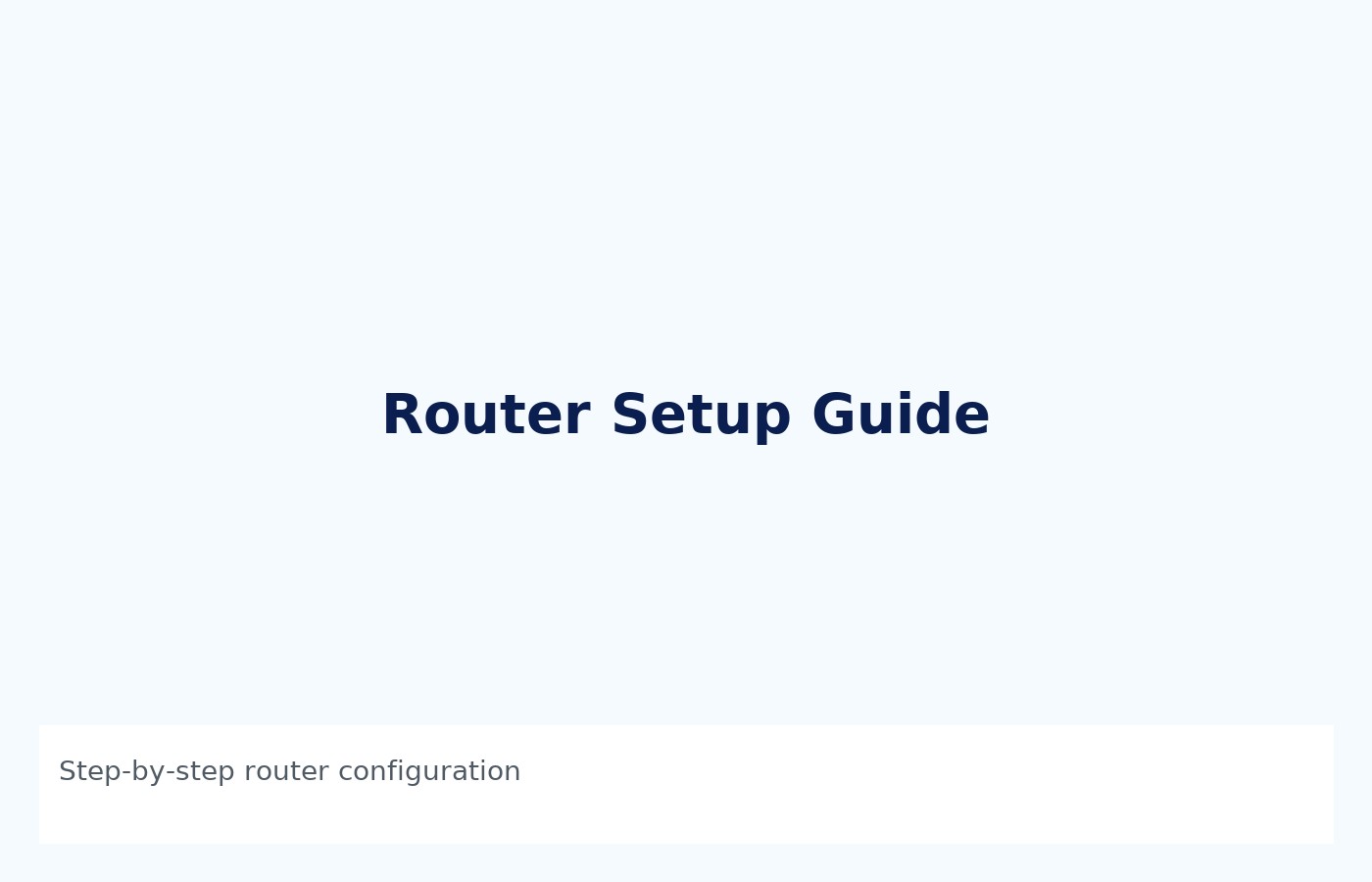Professional Networking Services
Design, deploy and support wired & wireless networks with enterprise best practices.
- Site surveys & heatmaps
- Structured cabling & rack setup
- Wireless controller & AP management
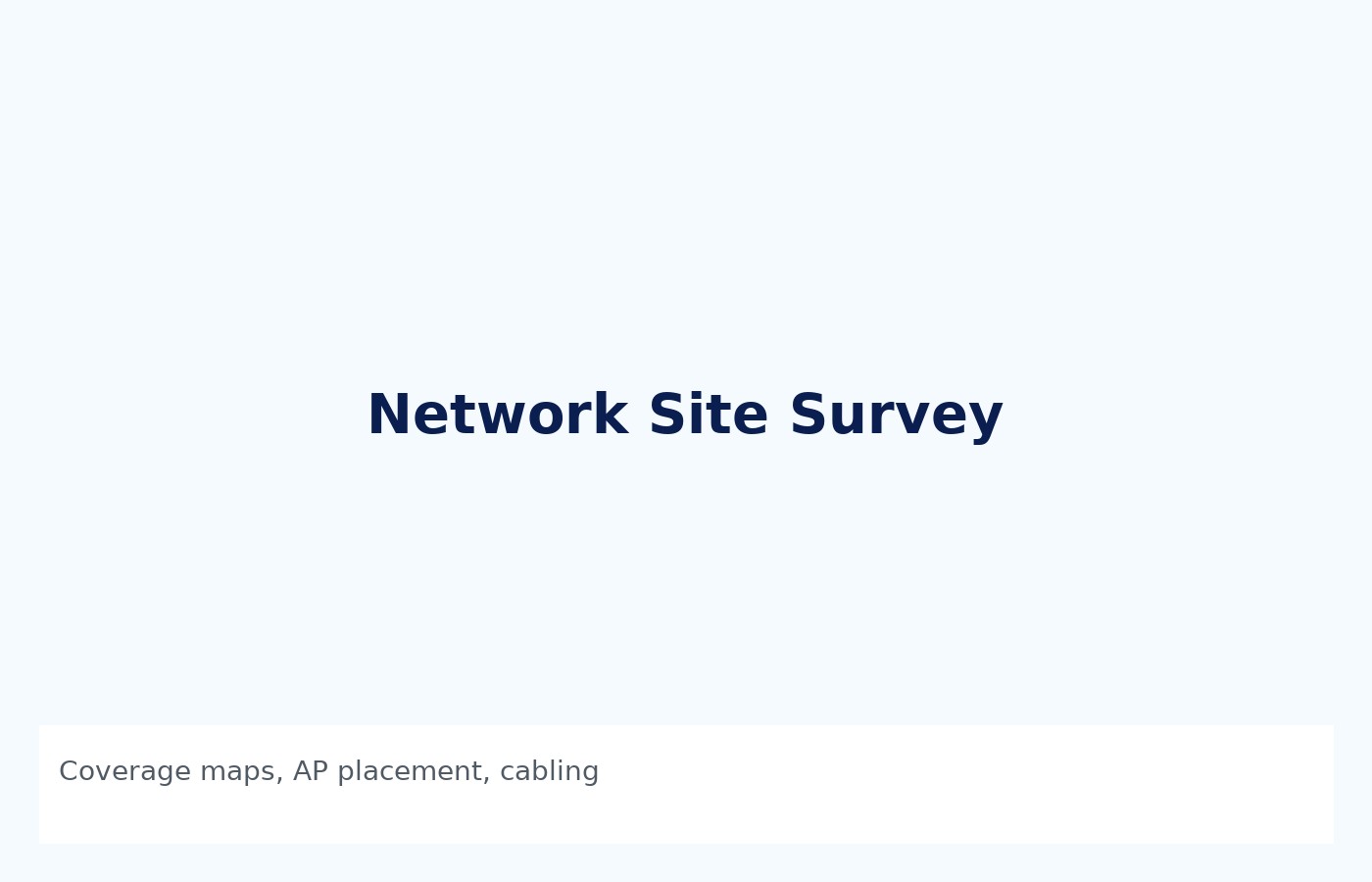
How to Setup a Router (Step-by-step)
This guide covers basic router setup for office/home environments.
- Unbox & place the router: Put it in a central location, elevated if possible.
- Connect WAN: Connect ISP modem to the router's WAN port using Ethernet.
- Power on: Wait for LEDs showing internet/link status.
- Connect a client: Use a laptop via Ethernet or the default Wi‑Fi SSID (check label).
- Open setup page: In browser go to the router IP (usually 192.168.0.1 or 192.168.1.1) or the vendor's setup URL.
- Create admin credentials: Change the default admin username/password immediately.
- Configure Wi‑Fi: Set SSID names, security to WPA2/WPA3, and strong passphrases. Consider 2.4GHz & 5GHz SSIDs.
- Update firmware: Check for and install latest firmware to patch security issues.
- Set DHCP & DNS: Use router DHCP for small networks, set static IPs for servers/printers if needed.
- Enable firewall & remote management: Leave remote management off unless needed; enable firewall features and UPnP per policy.
- Test connectivity: Run ping/traceroute, speed tests, and verify client internet access.
Troubleshooting tips
- If no internet, reboot modem then router and check WAN light.
- Check ISP account & modem config if WAN shows disconnected.
- If Wi‑Fi is weak, adjust channel or move router; consider adding APs for large spaces.
How to Setup a Wi‑Fi Extender
Boost coverage in dead zones with an extender or add APs for better performance. Here’s how to set an extender.
1
Choose location: Place extension midpoint between router and dead zone — ensure this spot receives a good signal from router.
2
Power & connect: Plug in the extender and connect to its temp SSID from a phone or laptop.
3
Access setup page: Open the extender's setup URL (see manual) and follow the wizard to select primary SSID and provide password.
4
Choose SSID strategy: Use same SSID for seamless roaming or unique SSID to force specific connections.
5
Placement test: After setup, test speeds in target area. If throughput is low, try Ethernet backhaul or switch to an access point.
6
Security & firmware: Use WPA2/WPA3 and update firmware on the extender.